This article discusses a fix for Windows 8.0, 8.1 and 10 error “Can’t connect to network” after Unifi Controller Update.
More Info
After updating the Unifi controller to version 6.1.71 build 15061 (atag_6.1.71_15061), everything initially seemed to be working well. That was, until a legacy device attempted to connect to any of the existing wireless networks.
In this case, a Surface 2 with an 802.11n, 2.4 GHz only adapter present within it. The device was previously able to connect any of the networks on the AP’s without issue, but could no longer connect; including to the special “legacy” SSID (with 802.11b support) created on site for just this purpose.
Windows simply fails to connect, returning:
"Can't connect to network"
The Fix
The issue is being caused by Unifi’s new WPA3 implementation, present in the new controller version. to resolve the error on one or more SSID’s at the current time you must disable Protected Management Frames (PMF) on the SSID(s) you need to interoperate with legacy NICs. To do this:
- In the controller head to Settings > Wireless Networks and press edit next to the SSID you with to return service on
- Scroll down until you reach the PMF section
- Set PMF to disabled
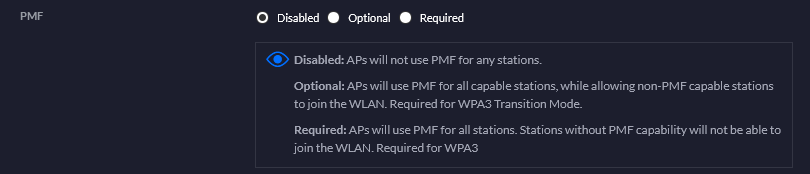
- Save the configuration and re-try your connection
- Repeat for any other SSID that you need to restore connectivity through
The default value in controller 6.1.71 has PMF set to ‘optional’, however this setting manifests an incompatibility with either legacy hardware or the legacy Windows wireless stack. This is likely a bug and may be fixed in a future version of the controller/AP firmware. Until then, disable PMF and ensure that your legacy clients are all using a legacy SSID if you WiFi “Can’t connect to network” after Unifi controller update.