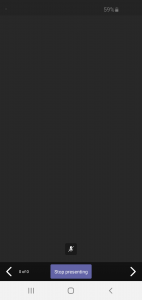
When sharing a PowerPoint file in a Microsoft Teams meeting, Android, iPad and iPhone users may report that they can only see a black screen in the conference window.
The PowerPoint presentation displayed on the mobile device will report that it is on slide 0 of 0 and slide navigation controls will do nothing. Audio/video feeds from other participants and the presenter will be unaffected.
Windows and Mac users will report that they are able to view the PowerPoint presentation as normal, including being able to self-navigate around the PowerPoint presentation.
More Info
Using Teams for Android version 1416/1.0.02020100901 and Teams for Windows version 1.3.00.26064 to perform a protracted set of tests. Use of a test PowerPoint file yielded the same results on all mobile devices. Deleting individual slides from the presentation file and re-testing did not result in a fix to the issue. Creating a new PowerPoint file did however results in a normal, successful display of the blank presentation.
The issue is ultimately caused by a corruption in the PPTX file being used by the presenter. The Windows and Mac clients are able to work around this, however the PowerPoint renderer on the Teams Mobile Apps is unable to process the file. This results in the black screen.
How to fix the Teams PowerPoint Black Screen issue
The fastest fix for the black screen issue is to re-save the contents of the PPTX into a new PowerPoint file.
To do this:
- Open the source file in PowerPoint
- Single left click on the slide sorter (show in red below)
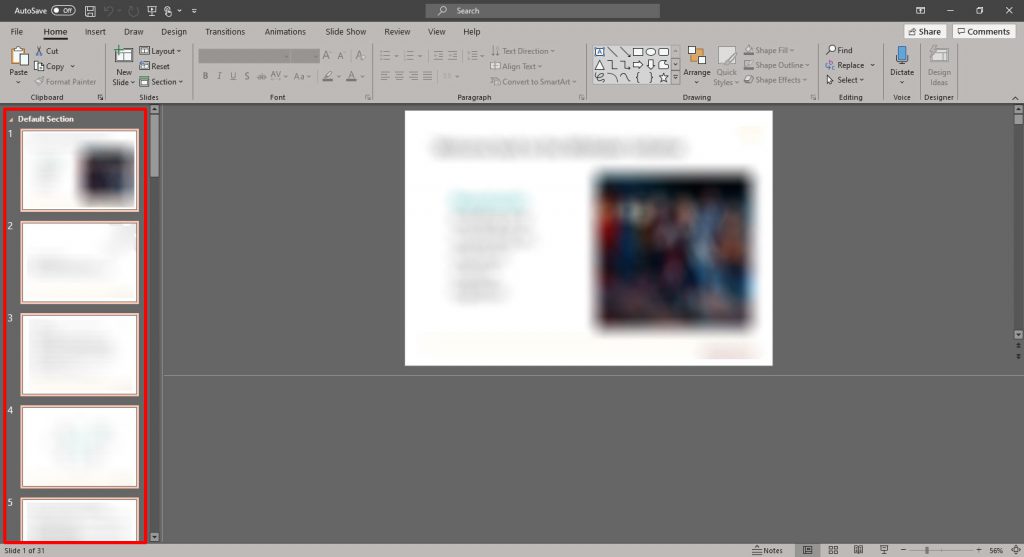
- Press
Ctrl + Aon the keyboard (Cmd + Aon Mac) to select all of the slides in the slide set - Press
Ctrl + C(Cmd + Con Mac) to copy all of the slides - Click “File” in the top left corner of the screen to open the File Menu
- Click on “New” from the menu
- Double click on “Blank Presentation”
- Press
Ctrl + V(Cmd + Von Mac) to paste the slides into the new PowerPoint file - Save the file
- Re-upload it to the Teams meeting
If your PowerPoint presentation is fairly basic and contains no macro’s it will now work correctly on Android, iPhone and iPad devices, solving the Teams PowerPoint Black Screen issue.