This article discusses a situation whereby you want to monitor/mirror/sniff network port traffic on a Hyper-V Parent Partition inside on of its own child VM’s.
Why would you need to do this?
Under a traditional architecture you have the flexibility to tell your switch to mirror all traffic into or out of Port 6 onto Port 21. You then connect a laptop to Port 21 and promiscuously monitor the traffic coming into that port. Under a modern Converged/Software Defined Network architecture, this will not work.
In a modern Converged Fabric design, physical NICs are teamed. The parent partition on the hypervisor no-longer uses the physical NICs, but logically uses its own synthetic NICs for data transfers.
- Link Aggregation/LCAP/EtherChannel will split the traffic at the switch
- Teaming/LBFO will split the traffic at the hypervisor
- Data security will fire a red flag as you will be monitoring too much unrelated traffic
- If you combine them, you will overload the monitoring Port with aggregated traffic, causing performance issues and packet loss
- You may impact the performance of tenant VM’s and mission critical services
Fortunately the Parent Partitions own Virtual NICs are identical to the vNICs in any Hyper-V virtual machine. Consequently, you can use the same Hyper-V functionality on the Parent Partition as you would any VM.
Requirements
In order to sniff traffic on the Parent Partition you must ensure the following:
- The Parent Partition and the VM must be connected to the same Virtual Switch
- The “Microsoft NDIS Capture” extension must be enabled on the Virtual Switch (this is enabled by default)
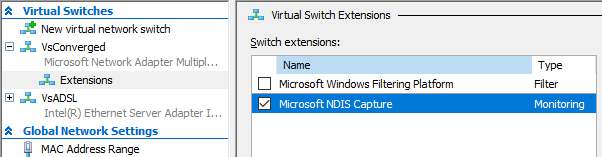
- The monitoring VM should have 2 vNICs. The vNIC used to monitor traffic should be configured onto the same VLAN as the vNIC on the Parent Partition. The monitoring NIC should have all of its service and protocol bindings disabled to ensure that only port mirrored traffic is appearing in the WireShark logs
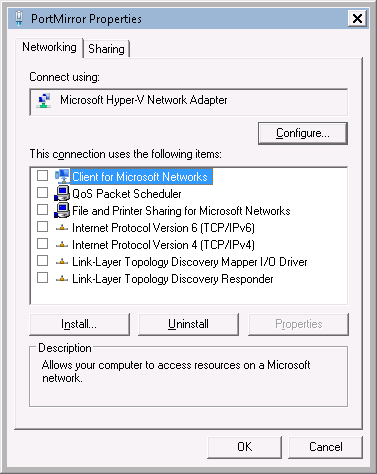
- Wireshark, Microsoft NetMonitor or another promiscuous network traffic monitor
- If you are in a corporate environment, ensure that you have approvals from your Information Security team. In some jurisdictions port sniffing can be considered an offence
Enabling Port Sniffing
You cannot enable Port Sniffing on the Parent Partition using the Hyper-V Manager GUI. Open PowerShell on/to the Parent Partition
Execute Get-NetAdapter
Identify the name of vNIC that you will sniff traffic to/from e.g. vEthernet (Management)
Taking only the value inside the parenthesis "Management" enter the following command
Get-VMNetworkAdapter -ManagementOS 'Management' | Set-VMNetworkAdapter -PortMirroring Source
Substituting WireSharkVm for the name of your monitoring VM. Execute Get-VMNetworkAdapter 'WireSharkVm'
Identify the MAC Address of the vNIC’s that you will use to receive the Port Mirror from the Hyper-V host and enable it as the recipient for the mirror
Get-VMNetworkAdapter 'WireSharkVm' | ?{$_.MacAddress -eq '001512AB34CD'} | Set-VMNetworkAdapter -PortMirroring Destination
If the Parent Partition and VM vNICs are in the same VLAN. You should now be able to sniff traffic inbound to / outbound from the Parent Partition.
Disabling Port Sniffing
When using Port Mirroring, remember that it consumes CPU time and network resources on the hypervisor. To disable the port mirror, repeat the above commands substituting ‘None’ as the key-word for the PortMirroring parameter e.g.
Get-VMNetworkAdapter -ManagementOS 'Management' | Set-VMNetworkAdapter -PortMirroring None
Get-VMNetworkAdapter 'WireSharkVm' | ?{$_.MacAddress -eq '001512AB34CD'} | Set-VMNetworkAdapter -PortMirroring None