System Requirements:
- Windows Server 2003 SP2
- Windows Server 2003 R2 SP2
The Problem:
Windows Server 2003 ships with Windows Media Player version 10.0, and this version is maintained and services through Service Packs for Windows Server 2003.
The version of Media Player that ships with 2003 does not include Media Sharing support for distributing central Media Library databases to network clients. Unfortunately, with Microsoft’s decision to not to release Windows Media Player 11 for Server 2003 and not to include media library sharing in their 2008 platform, a minority of users (myself included) who use Server 2003 as a home server platform are forced to find other ways of centrally distributing media or to use an XP license, hardware (VM) and additional electricity to service WMP11 clients.
Prerequisites:
This article specifically discusses and assumes the following:
- Windows Server 2003 / 2003 R2 SP2
- Windows Media Player 11 – 11.0.5721.5145 (wmp11-windowsxp-x86-enu.exe published 1/15/2007)
Please Note: If the Windows Media Player 11 build is updated in the Microsoft Download Centre then the Service Pack 2 component of this article may no longer apply.
More Information:
Microsoft have made a conscious decision not to include Windows Media Player 11 in 2003, presumably as an added incentive to upgrade to Server 2008. However even Server 2008 fails to integrate the Media Library sharing components of WMP11 as Microsoft view the feature as not being of intrinsic use in corporate situations.
While Microsoft aren’t wrong here, and they (now) offer the Windows Home Server platform with this support, it isn’t something that I personally wish to look towards using having built a Server solution at home rom NT 4.0 onwards. As I have a domain environment at home and having a server infrastructure I have no desire to add a Windows XP system “server” into the mix just to support media sharing or to purchase Home Server.
As usual I have to wonder what goes through the heads of Microsoft development from time to time. For the sake of the 792 KB of entirely optional DLL files that are required to implement this – DLL’s that are being serviced anyway in the XP/XP64 (which is 2003 Server) and in Vista. You would have thought that adding it as an optional module wouldn’t be an unreasonable thought, however I digress.
The XP/Server 2003 code base is identical and as such the binary versions of WMP11 for Windows XP will run on Server 2003, unofficially.
This article outlines how to install Windows Media Player 11 and the system services necessary for Media Sharing using my nearly fully automated installation process.
Installing Windows Media Player 11 with SSDP & UPnP
This guide outlines how to install WMP11 on Server 2003. The process of getting Windows Media Player 11 onto Server 2003 is fairly simple, and I did start to investigate how to get the services working myself. While searching on Google for a fix for an error message I stumbled upon someone else’s fix for the services. So, not wanting to reinvent the wheel I abandoned my research and have used their process in my automation tool for installing the services for media sharing.
Credit for the process discovery for the system services goes to steven2004 of neowin.net.
If you need the User Mode Driver Framework for mobile device connectivity (e.g. Android), download version 1.0.2 (with thanks to kevin551 from Neowin for the variable tip) if you do not, use version 1.0.1. If you want to replace the default version of UMDF with the newer 1.9 release, see this page.
Please Note:
- This is not supported by Microsoft Corporation, Microsoft will not (and should not) be expected to support this
- After installing this on a server, Windows/Microsoft Update will no longer track updates for Windows Media Components, you will be responsible for doing this yourself
- Do not roll this out in a production environment, it’s one thing to do it on a box at home, quite another to do it in an enterprise environment; so for the sake of arguments, just don’t.
Download: Automatic Installer 1.0.1 (354 KB)
Download: Automatic Installer 1.0.2 (354 KB)
- Download my automatic installer
- Extract the installer files into a directory on your computer
- Download wmp11-windowsxp-x86-enu.exe into the SAME directory that you extracted my automated installer
- Run INSTALL.cmd
- The installer will stop with the following message on the screen:
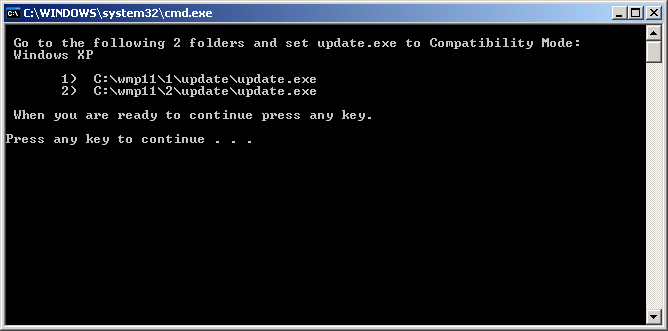
- Open c:\wmp11\1\update\
- Right click update.exe
- Click properties
- Open the Compatibility Tab
- Check the box next to “Run this program in compatibility mode for:” and select Windows XP from the drop menu
- Click OK
- Repeat from step 7 for the version of update.exe found in C:\wmp11\2\update\
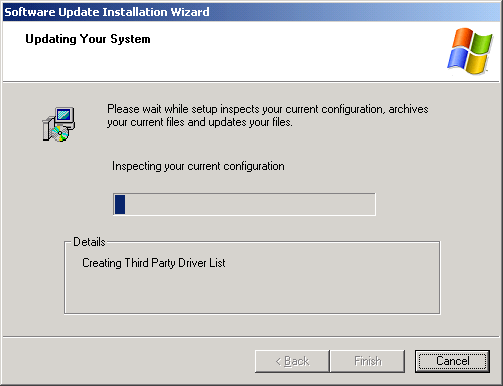
- Return to the INSTALL.cmd window and press any key to continue with the installation process
- Select the UPnP service when prompted by the wizard and click next. If prompted for a file path select c:\wmp11
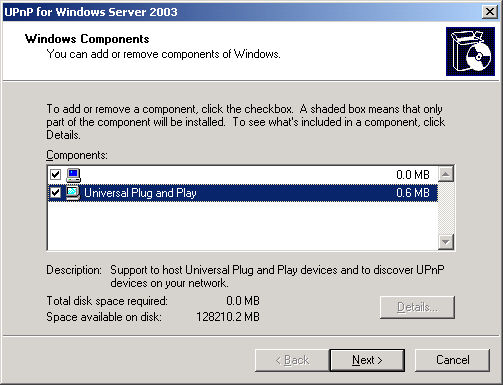
- Finish the Wizard
- Restart your Server
- You will now be able to start and configure the SSDP and UPnP Services
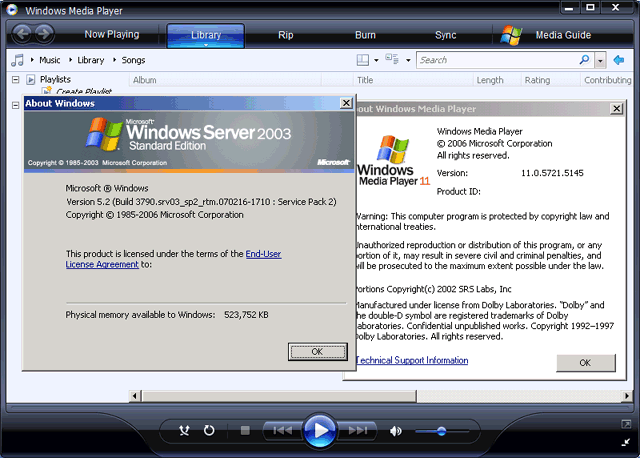
Note: This process does not patch the WMP11 installation. You will no longer received Windows Media Player updates from Windows/Microsoft Update and will need to apply these patches manually.
If you do not have Windows Media Player 11 on your start menu at this point then you either:
- Failed to copy the wmp11-windowsxp-x86-enu.exe to the correct location
- You failed to set the update.exe files to Windows XP compatibility mode
Note: It has been suggested in some areas that you can edit the update.inf to change the require Operating System version information. If you do this, the CheckSum verification will fail at the beginning of the installation and WMP11 will not be installed. All Windows XP QFE files are digitally signed and therefore will fail to install if the hash check fails.
Updates
11/02/2013 – Added information on installing UMDF and version 1.0.2 of the install script.